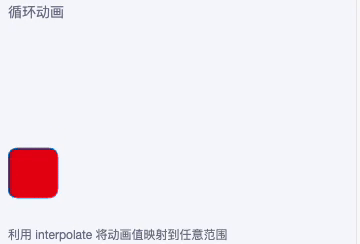基于跨平台的svg组件编写一个svg编辑器
duxapp 提供了一套跨平台的 SVG 编辑器组件,支持在多种环境中创建和编辑 SVG 图形。该编辑器包含以下核心功能:
- 插入图片
- 绘制自由路径
- 添加文本
- 创建基本形状(矩形、圆形、线条等)
- 对元素进行移动、缩放和旋转操作
快速开始
import { chooseMedia } from '@/duxapp/utils/net/util'
import {
Header,
TopView,
Column,
SvgEditor,
SvgEditorController,
useSvgEditorController,
px
} from '@/duxui'
export default function SvgEditorExample() {
// 获取编辑器控制器
const context = useSvgEditorController()
return (
<TopView>
<Header title='SVG编辑器' />
<Column grow className='m-3 bg-white'>
{/* 编辑器画布 */}
<SvgEditor
width='100%'
height='100%'
{...context.editor}
/>
</Column>
{/* 编辑器控制面板 */}
<SvgEditorController
{...context.controller}
selectImage={selectImage}
className='m-3 bg-white r-1'
style={{ height: px(100), marginTop: 0 }}
/>
</TopView>
)
}
// 选择图片的回调函数
const selectImage = async () => {
const res = await chooseMedia('image', { count: 1 })
return res[0].path
}
核心组件说明
SvgEditor 组件
编辑器主画布,接收以下主要属性:
-
defaultValue: 初始SVG内容
-
onChange: 内容变更回调
-
mode: 当前编辑模式(path/text/ellipse/line/rect)
-
各形状的样式属性(pathProps/textProps等)
SvgEditorController 组件
提供可视化操作界面,主要属性:
-
selectImage: 图片选择回调函数
-
继承自Column组件的布局属性
useSvgEditorController Hook
用于获取编辑器状态和控制方法:
const { editor, controller } = useSvgEditorController()
返回的两个属性分别用于绑定 SvgEditor 组件 和 SvgEditorController 组件